One of the great strengths of Microsoft 365 for Business is that collaboration was central when it was being developed. There is a prominent “Share” button in Word, Excel and PowerPoint to enable collaboration.
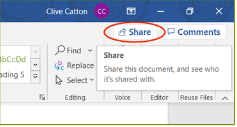
Fig 1 – The Share button in Word
I will be using Word as an example but the skills are transferable across Microsoft 365.
Fig 2 shows the Share dialogue box. Using this you can share the document in the old fashioned way, by sending a copy – the link is at the bottom of the dialogue box. You can send a Word document, or if you do not want it edited by the recipient – for instance a quote – then PDF is an option. The file goes by email.
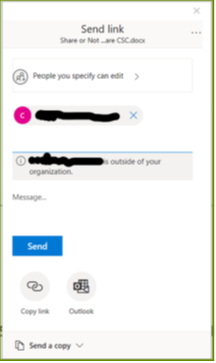
Fig 2 – The Share dialogue box with the email address redacted for privacy
But if you want to collaborate on a document, with a colleague, in real time whilst working together in a video Teams call, this is where the good stuff starts. Just put the persons (or persons) email address in, add a motivational or relevant message and hit send (Fig 2). They get the link by email and now you can all be in the document at the same time, working together. This does not have to be a real time activity – they can open the document later, maybe whilst you are asleep so you do not want a call, make their changes and when you next open the document you can review their changes.
The link to make all this happen can also be copied to the clipboard or send via email from the same dialogue box (Fig 2).
Security and Compliance – Who is looking at what?
Now we come to the question of security and compliance. For good security and compliance you need to be able to manage who you have shared company information with. You may need to prove this to someone in authority and if required you must be able to stop that sharing.
This functionality has been built into the Share button dialogue box (Fig 3).
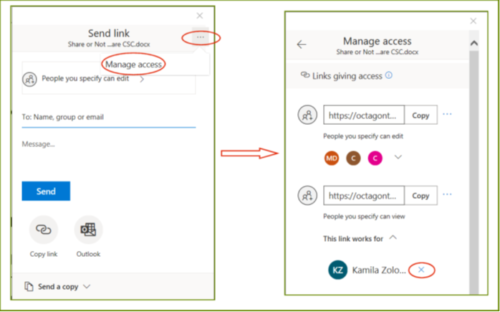
Fig 3 – Security and Compliance dialogue boxes for Microsoft 365 for Business
Clicking on the highlighted three dots gives you more options (Fig 3), from there you can Manage access. In the right hand panel (Fig 3) you can see a list of those you are sharing the document with. The dialogue box show who has edit and view permissions. If you need to stop sharing the document the highlighted blue cross will cancel the share with that person.
A few notes:
- For this to work you must save the document to Microsoft 365 for Business SharePoint or your personal OneDrive for Business.
- The recipient may need to log in using the email address you specified (this should be an email address with Microsoft account privileges for the best experience).
- The administrator of your Microsoft 365 for Business system can generate reports about sharing and usage of documents if required.
- The recipient may have taken a copy of the document you shared – but that is a story for another blog about “Policies and Procedures”.
Microsoft 365 for Business is an excellent collaboration tool for your business with security and compliance built in.
Clive
Clive is the CIO at Octagon Technology with special responsibility for data privacy and security. The world of business technology is constantly changing and to meet this challenge he recently graduated from Edinburgh Napier University with an MSc in Advanced Computer Security and Digital Forensics. His dissertation was on data privacy in small businesses using Microsoft 365 for business.
The degree is not the end of the studying – to keep current Clive spends some of his time at work simply reading and studying the latest technology trends and threats so our clients can benefit from this knowledge. This knowledge also shapes and supports the products and services our people deliver to the clients.
To fully use Clive’s new Master’s degree in Computer Security, Clive and Diana have a joint venture with an international research company to get access for our clients to up to date information, schemas, analytics, templates, actionable tools and guidance. Whatever the size of your organisation if you are not approaching IT, security and privacy in a way that supports and benefits you, they can help, from the boardroom to the shop floor.
If you would like to discuss your data protection with Clive, and the policies and procedures that support that, email me at kamila@octagontech.com and I will organise a video meeting for you. He will be happy to answer questions about your particular issues.
Kamila
General Manager


