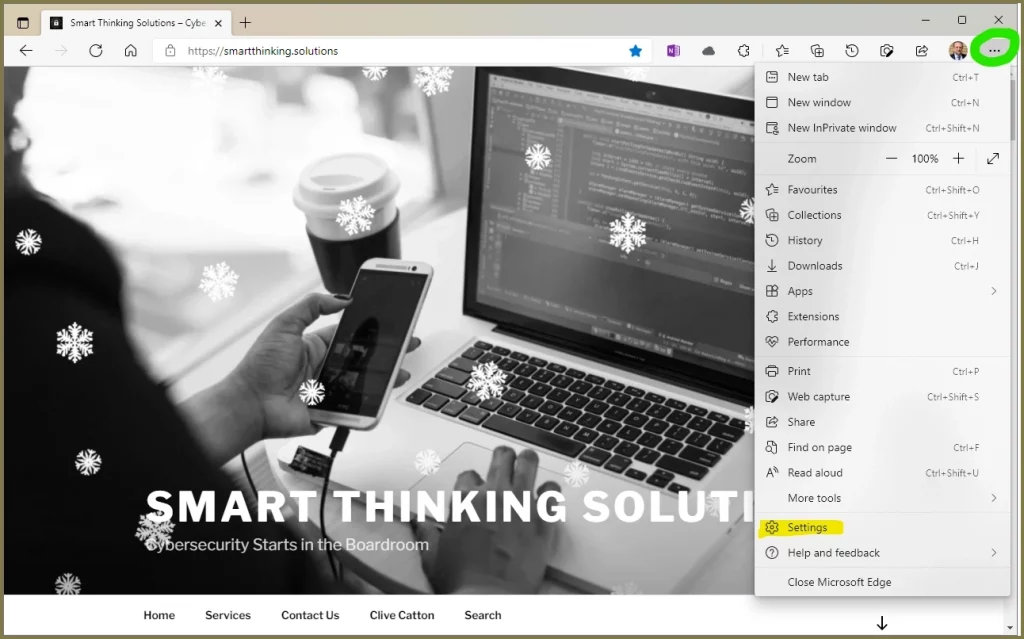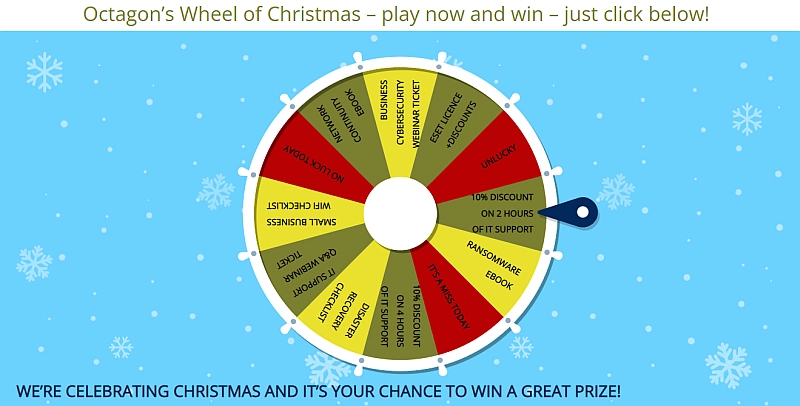With Christmas round the corner I have been spending time on various shopping sites, where Edge was constantly suggesting useless discount coupons to me. Worse then that, poor coding meant that the pop-up box suggesting coupons would often appear blank, just obscuring the web page I was wanting to read.
How to disable Microsoft Edge discount coupons
Open Edge and click on the three dots for the menu:
Open Settings (highlighted above).
In the sidebar select “Privacy, search, and services”.
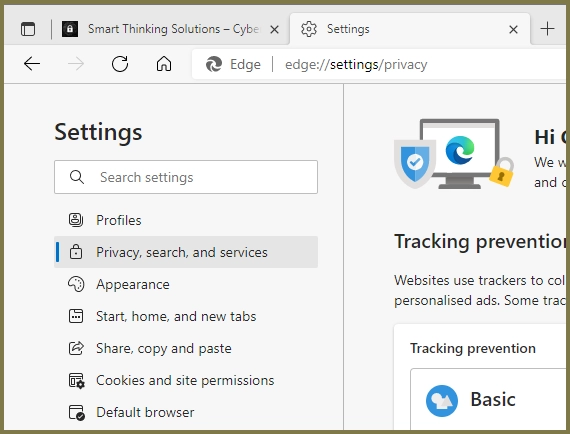
Scroll down this section to the “Services” and turn off “Save time and money with Shopping in Microsoft Edge”

Once done just close the Settings tab and you are done with that Microsoft annoyance!
I bet this will work with the forthcoming Microsoft Edge buy now pay later “functionality”.
Microsoft Edge buy now pay later scheme met with criticism – BBC News
Check back with us later and we will let you know.
Clive Catton MSc (Cyber Security) – by-line and other articles
PS
A tip from my support team – use Mozilla Firefox and leave Edge alone.