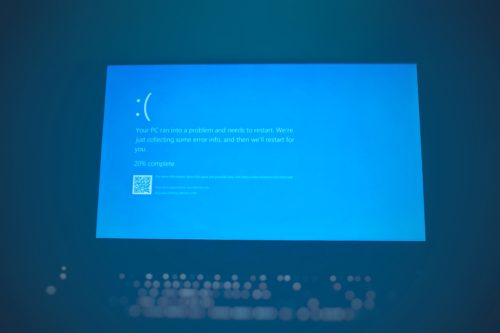Here is an interesting blog about Blue Screen of Death, what it is and what it can be caused by with tips by Ira Friedman.
I was working in my shop one day and I was really focused on a problem with a laptop computer.
I was then interrupted by a neighbour who had a problem with his tower computer. His name is Jack. So I asked “what’s up” and he said the most dreadful thing that any Computer Technician wants to hear. He said “BSOD”.
For those of you that did not know, BSOD is an acronym for Blue Screen of Death. This occurs when you boot up a computer, one gets a blue screen with basically why it happened, an error code or what to do. Normally, it may say reboot your computer, it may clear the problem or maybe not.
I started to ask him a series of basic questions such as:
When did it work last? Jack said last night
Did you install anything on the inside or to your tower? Jack said “No”
Did you load/download any piece of software and installed it? Jack said “No”
Jack started to say that when he awoke this morning, it showed the dreaded BSOD!
(Jack is a novice and apparently, he does not know too much. I think that we should give Jack the benefit of the doubt).
Well, the BSOD can be caused by one of two problems. It may be because of
l. hardware that failed or
2. bad piece of software.
Hardware
Jack also brought over his attachments such as his monitor, WIFI dongle, tablet, keyboard and mouse. I substituted each one of those items one at a time and rebooted his computer. This did not clear the dreaded BSOD. Then I concluded that some nasty is lurking inside of his tower and I need to find it!
Software
If Jack wanted to see the memory dump, all we need to do is to copy and paste the following into the Start search box:
%SystemRoot%\Minidump
That would bring us directly to the folder we need. The best thing I can do is to show you a sample of the Dump file. An explanation of this mess can be clarified at.
It is a very technical file and it is very hard to decipher. So, you may ask. “Is there a simpler way” to deal with this problem?
The answer is a resounding “YES”.
Here are a few Technologies that can be used.
System Restore – Type in system restore into the Start search box.
This allows you to not only create a custom restore point; some software installations would create one for you before it installs its software such as a program, downloads and etcetera. If your computer starts acting weird or possibly a BSOD, the computer can be restored to an earlier setting.
Other options can include:
1. Create a system image
2. Create a system repair disk
3. Backup and restore
Each version of Windows can give different instructions on how to achieve each option.
Also, there are Pros and Cons to each of these methods. As I explained to Jack, one should become familiar with these Technologies in case disaster strikes.
TIP! When I setup a computer, I also setup not only an Admin login, I also set up a login for myself. I don’t use the Admin if I don’t have to. If my personal Login goes corrupt, I still have the Admin Login as a way into the system. I still backup my personal Login work.
So, at this point, Jack was ripping out his hair. He just couldn’t stand it anymore!
I asked him one more question and that was “have you got the original Operating System Disk?”
To my relief, he ran home and brought it back.
We managed to get it to work and we allowed it to do a Disk repair and that was the ticket.
I rebooted it several times and it worked just fine.
I was happy, Jack was happy and the computer just sat there and purred.
WHAT A DAY!
Ira Friedman at Chira Components